Installing MathJax in WordPress¶
These instructions assume you already have placed the MathJax files on your server (see Installing MathJax).
Open the WordPress admin interface.
In the administration menu on the left, open up the Appearance menu and click on the Editor submenu option.
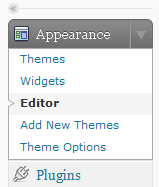
When you click on the editor option, WordPress should open up the first stylesheet in the current theme.
In the template list on the right side of the page, click on the header file (it should be header.php).
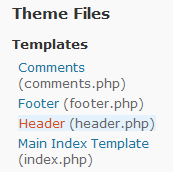
This part depends slightly on how your current theme is written. In the header.php file, look for the end-of-head tag, </head>. If you find it, insert
<script type="text/javascript" src="path-to-MathJax/MathJax.js"></script>
just before that. Otherwise, insert the same code at the very bottom of the file. Here, path-to-MathJax should be replaced by the web-address of the main MathJax directory on your server, e.g., src="/mathjax/MathJax.js".
Save the file. This should enable MathJax, so you should be able to start adding mathematical content to your pages. Use the config/MathJas.js file in the MathJax directory to configure MathJax to your needs (see Configuring MathJax for details).